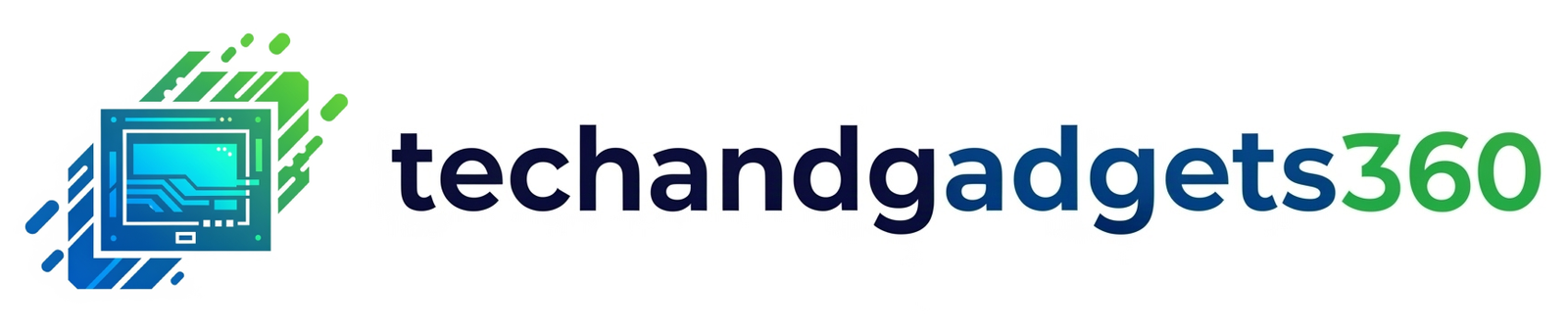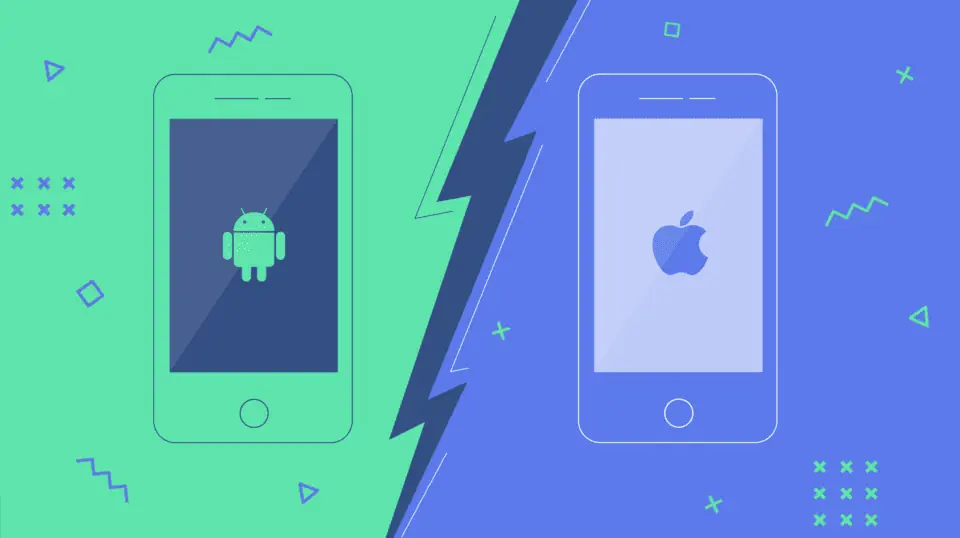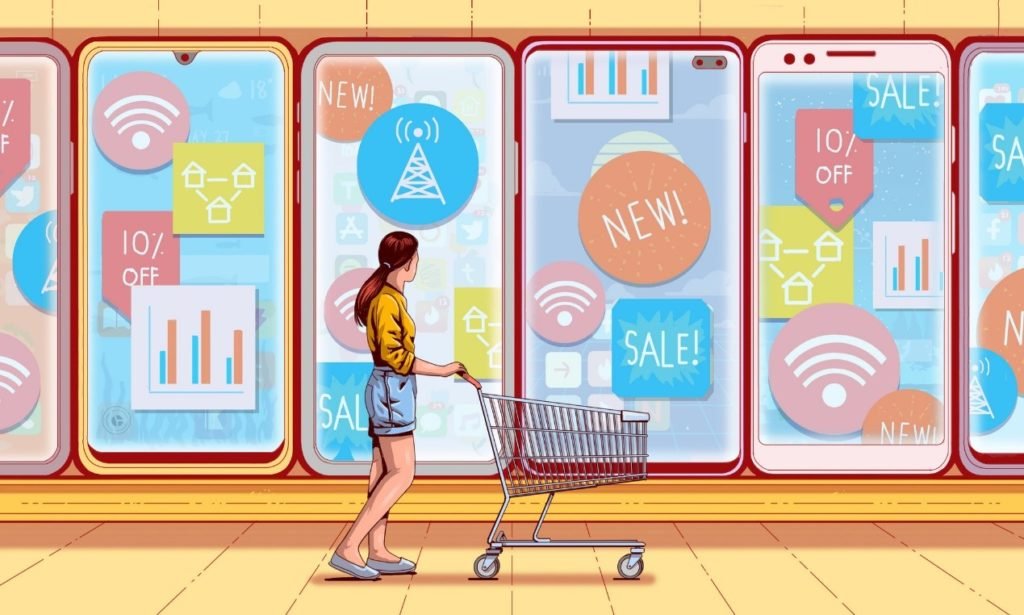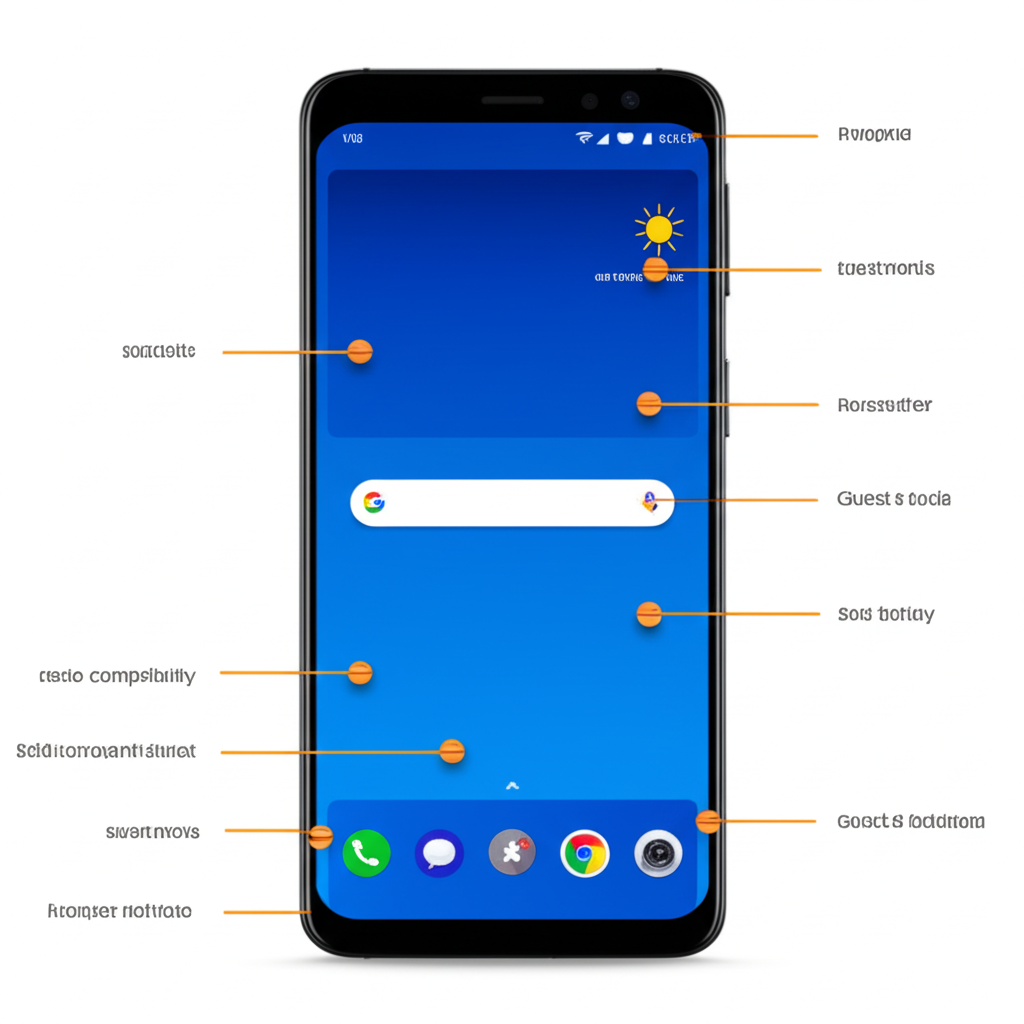
We use our smartphones every day, for everything from communication to entertainment. But beneath the familiar icons and menus lies a wealth of hidden features designed to make our lives easier, more efficient, and even a bit more fun. Many users only scratch the surface of their phone’s capabilities, missing out on these valuable tools. Let’s delve into some of the best-kept secrets lurking within your device.
1. One-Handed Mode:
Smartphones are getting bigger, which can make one-handed operation a challenge. Thankfully, most modern smartphones have a one-handed mode that shrinks the screen down, making it easier to reach all corners with your thumb.
- How to find it: The location varies by manufacturer and OS. On iPhones, swipe down on the bottom edge of the screen. On many Android phones, you might find it in Settings under Accessibility, Gestures, or Display. Search your phone’s settings for “one-handed mode.”
2. Text Replacement/Shortcuts:
Tired of typing the same phrases repeatedly? Both iOS and Android allow you to create text replacements or shortcuts. Type a short abbreviation, and your phone will automatically expand it into a longer phrase, like your email address or a frequently used sentence.
- How to set it up: On iOS, go to Settings > General > Keyboard > Text Replacement. On Android, navigate to Settings > System > Languages & input > Virtual keyboard > Gboard (or your default keyboard) > Dictionary > Personal dictionary > Add (+).
3. Guest Mode:
If you occasionally lend your phone to friends or family, Guest Mode is a lifesaver. It creates a separate, temporary profile with limited access to your apps and data, protecting your privacy.
- How to enable it: On many Android phones, you can access Guest Mode from the Quick Settings panel (swipe down from the top of the screen) by tapping on your user profile icon. Look for “Guest” or “Add guest.”
4. Screen Pinning:
Need to lend your phone to someone to make a call or use a specific app? Screen pinning lets you lock the device to a single app, preventing them from accessing anything else on your phone.
- How to activate: On Android, go to Settings > Security > Screen pinning (or similar) and turn it on. Then, open the app you want to pin, swipe up from the bottom and hold (or use the navigation buttons, depending on your phone), and a pin icon should appear. Tap it to pin the app.
5. Reverse Image Search:
Ever come across a photo online and want to know more about it? You can perform a reverse image search directly from your phone.
- How to do it: On Android, if you have the Google app, you can often tap and hold on an image in your browser and select “Search image with Google Lens.” On iOS, you can use the Google app or a dedicated reverse image search website in your browser.
6. Customizable Quick Settings:
The Quick Settings panel (the one you access by swiping down from the top) is designed for quick access to essential toggles. Did you know you can usually customize which icons appear and their order?
- How to customize: Swipe down to open the Quick Settings panel and look for an “Edit” or pencil icon. Tap it to rearrange or add/remove tiles.
7. Reading Mode/Eye Comfort Shield:
Spending too much time looking at your screen, especially at night, can strain your eyes and affect your sleep. Many phones offer a Reading Mode or Eye Comfort Shield that filters out blue light, making the display warmer and more comfortable to look at.
- Where to find it: Look in your phone’s Display settings or in the Quick Settings panel.
These are just a few of the many hidden gems waiting to be discovered on your smartphone. Take some time to explore your device’s settings and you might be surprised at what you find. Unlocking these hidden features can significantly enhance your mobile experience, making your phone an even more powerful and personalized tool.